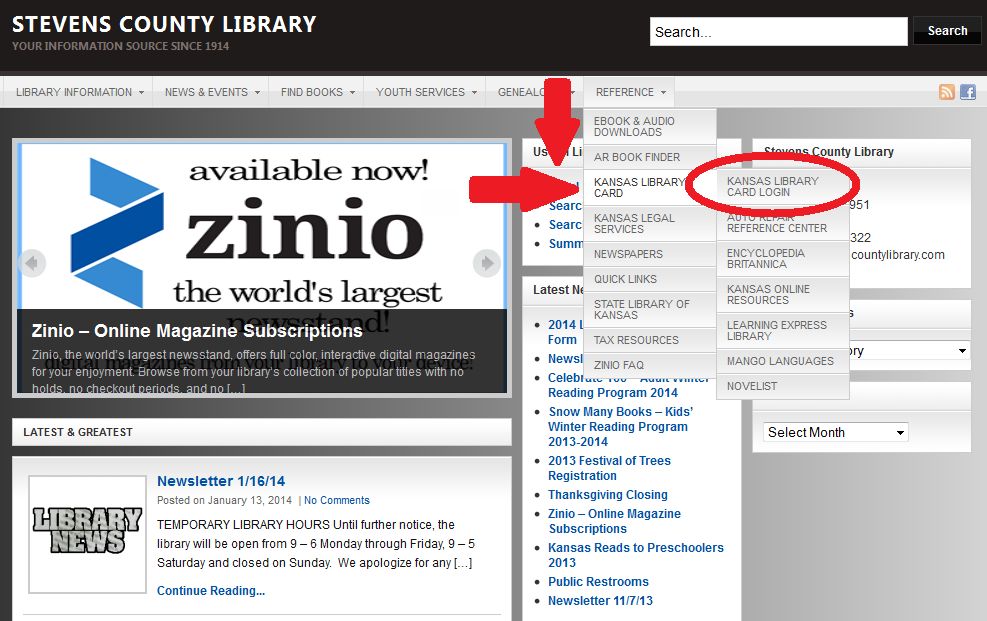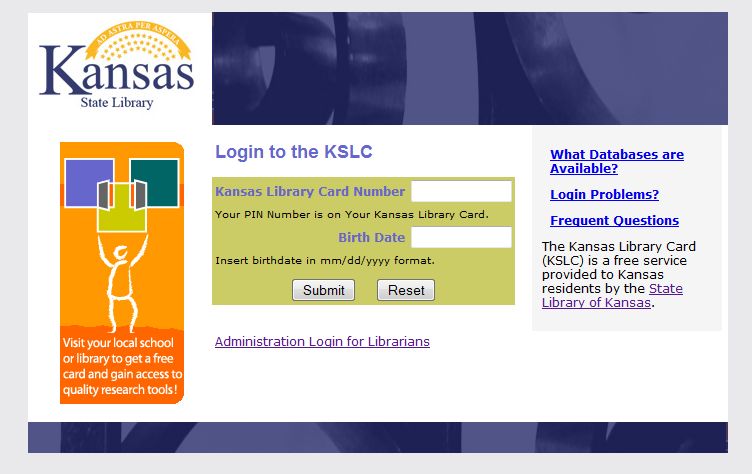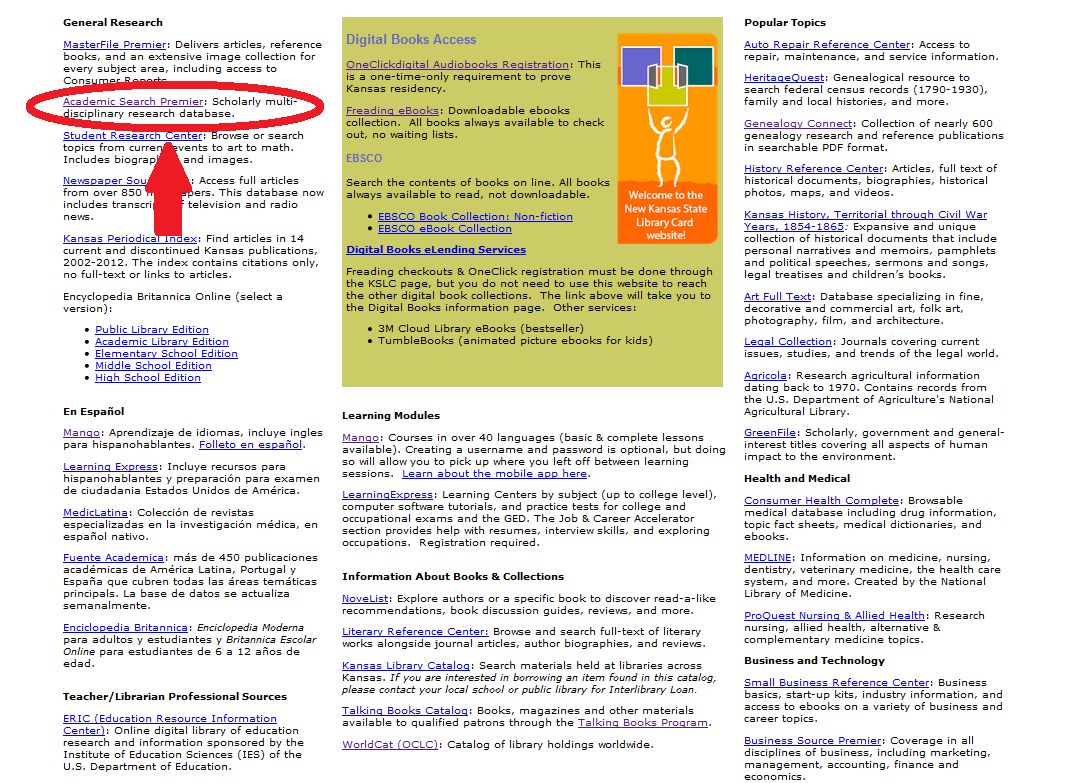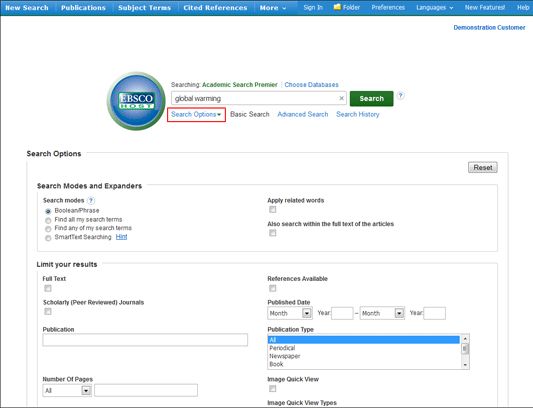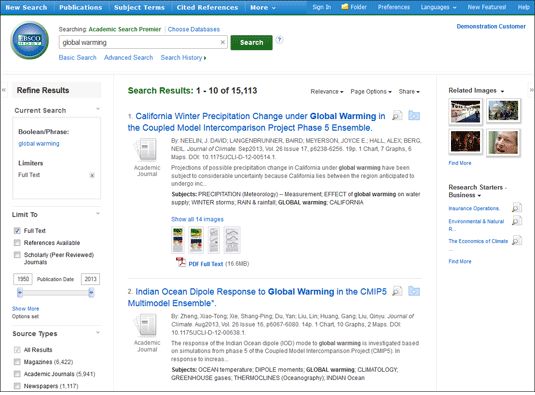How Do I Find Academic Search Premier?
www.stevenscountylibrary.com
Log in using your Kansas Library Card Number
The State Library of Kansas provides many great databases.
Today, we need to select Academic Search Premier.
When you have some time, try checking out the other database options!
Basic Search
The Basic Search Screen lets you create a search with limiters, expanders, and Boolean operators.
To create a Basic Search:
- Enter your search terms in the Find field on the Basic Search screen.
- Click the Search Options link, if you would like to use any of the optional Limiters or Expanders. To close the Search Options, click the link again.
- Select a specific search mode, such as “Find all of my search terms,” or “SmartText Searching.”
- Apply Limiters such as Full Text or Publication type; or use search options that expand your search, such as “Apply related words.”
- Click the Search button. The Result List displays.
The search field is displayed above the Result List. Your search terms, limiters and expanders are retained. To revise your search, you can apply the limiters under Limit To on the left or click the Show More link to view all available limiters.
Advanced Search – Guided Style
EBSCO research interfaces allow users to conduct advanced searches using Guided-Style Find fields. Guided-Style Find fields assist you in creating a more targeted search.
To use Advanced Search with Guided-Style Fields:
- Click the Advanced Search link below the Find field.
- Enter your search terms in the first Find field on the Advanced Search screen.
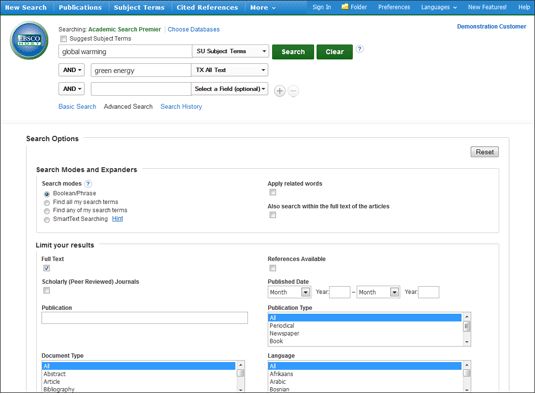
- Choose the search field from the optional Select a Field drop-down list (for example, search in only the Subject Terms field of the citation).
- Repeat steps 1 and 2 for the second set of Find fields.
- Select a Boolean operator (AND, OR, NOT) to combine the two Find field entries.
- You can enter another Boolean operator, keyword, and search field in the third set of fields.
- If you need additional rows, click the Plus button . Up to 12 rows can be displayed. To delete a row, click the Minus button .
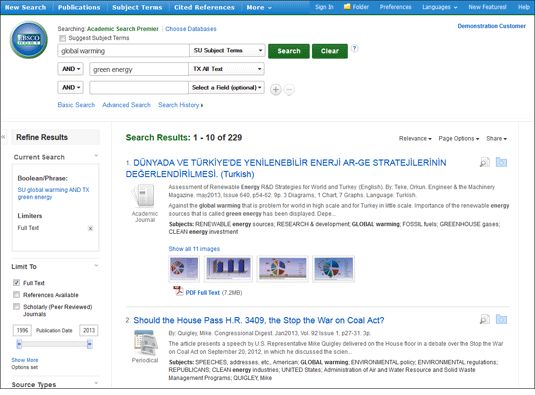
- Select from the available Search Options
- Search modes – Use specific search modes, such as “Find all of my search terms,” or “SmartText Searching,” or use search options that expand your search such as “Apply related words.”
- Limit your results – such as Full Text or Publication type.
- Special Limiters – Apply limiters specific to a database. If you select a special limiter, it is applied only to the database under which it appears
- Click the Search button. The Result List displays.
The search field is displayed above the Result List. Your search terms, limiters and expanders are retained. To revise your search, you can apply the limiters under Limit To. Click the Show More link to view all available limiters and expanders.